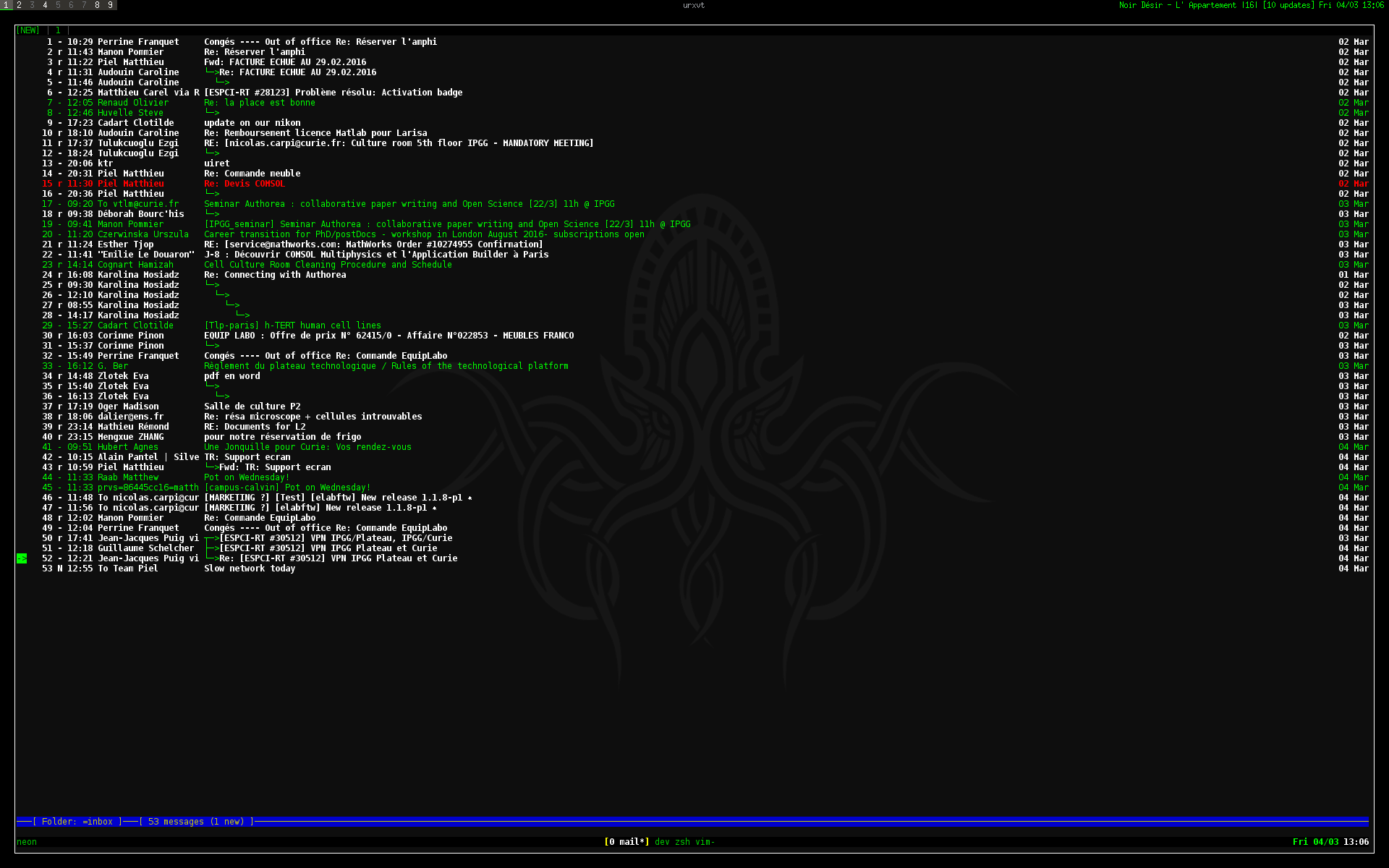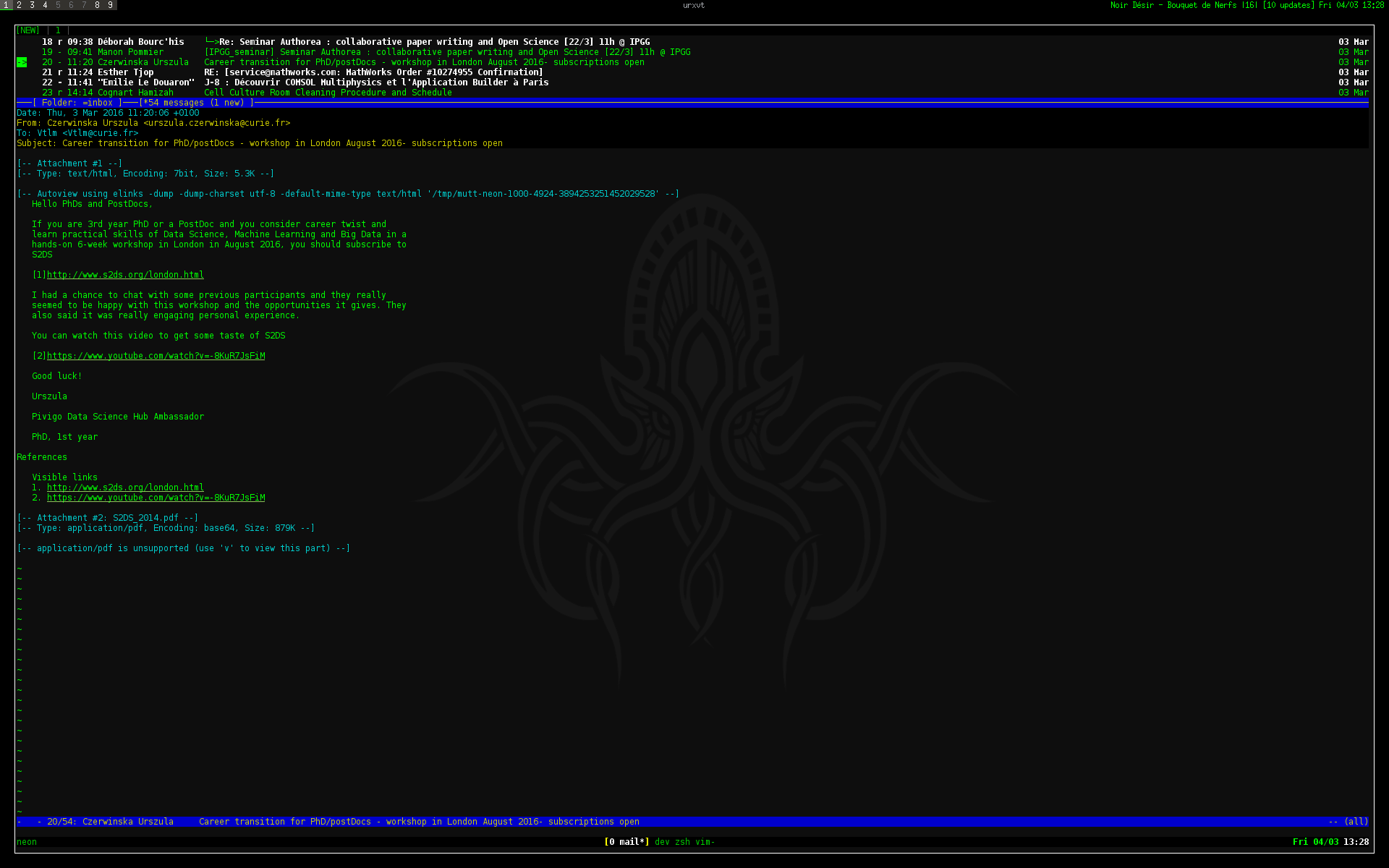mutt
Mutt is my email client. It is not perfect, but it’s better than most (if not all) clients. As you can see by the size of this post, it needs a lot of tweaking to get it as you’d like it to be. But that’s what we like to do, no? Editing config files all day long. If you don’t like that, you are in the wrong place my friend ;).
This is what my email client looks like at work:
The configuration
In my ~/.mutt/muttrc I have :
Several mailboxes
folder-hook 'flood.fr' 'source ~/.mutt/accounts/flood'
folder-hook 'curie.fr' 'source ~/.mutt/accounts/curie'
# switch to default account on startup
source ~/.mutt/accounts/curie
See macros below for how I switch between mailboxes.
Encrypted passwords
Of course, nobody would want to keep their password in cleartext in the configuration file. Let’s encrypt them with gpg.
$ mkdir -p ~/.mutt/accounts && cd ~/.mutt/accounts
$ vim auth
The file ~/.mutt/accounts/auth:
set imap_pass='secr3t'
set smtp_pass='secr3t'
Now encrypt it:
$ gpg -r your.email@provider.net -e auth
$ shred -u auth
It will give you a auth.gpg file. Now to use it in mutt, add this to your ~/.mutt/muttrc:
source "gpg -dq ~/.mutt/accounts/auth.gpg |"
Now for gpg configuration, in ~/.mutt/gnupg/gpg-agent.conf:
pinentry-program /usr/bin/pinentry-curses
allow-loopback-pinentry
Macros
I only have three macros. F1 will clean my inbox (send everything to Archived folder). F2 and F3 allow me to switch email accounts.
File ~/.mutt/macros
macro index <f1> "<tag-pattern>~A<enter><tag-prefix><save-message>=Archived<enter><sync-mailbox>" "mv all messages to Archived"
macro index <f2> "<sync-mailbox><enter-command>source ~/.mutt/accounts/curie<enter><change-folder>!<enter>" "change to curie mail"
macro index <f3> "<sync-mailbox><enter-command>source ~/.mutt/accounts/flood<enter><change-folder>!<enter>" "change to flood mail"
And in ~/.mutt/muttrc:
# load macros
source ~/.mutt/macros
Aliases
# aliases
set alias_file= ~/.mutt/aliases
source ~/.mutt/aliases
Format on index
set index_format = "%4C %S %(%H:%M) %-20.20F %s %> %D"
This shows the hour:minute next to the email, and the date is on the right side of the screen.
Email from my boss is shown in red
color index brightred default '~f my.boss@company.fr'
Headers
Mutt makes it very easy to modify headers. This is what I have:
ignore *
unignore From: Date: Subject: To: Cc:
unignore User-agent: X-agent: X-mailer: X-newsreader: X-operating-system: X-info: X-uri:
hdr_order Date: To: Cc: From: Organization: X-Info: X-URI: Reply-To: X-Mailer: User-Agent: X-Operating-System: Subject:
set user_agent = no # Don't let Mutt identify itself, I want to use a custom id
my_hdr User-Agent: Every email client sucks, this one just sucks less. # My custom id for Mutt
It shows me the mail client used by the sender. And on the email I send I add a custom User-agent header :)
The bottom line
set status_format = "───[ Folder: %f ]───[%r%m messages%?n? (%n new)?%?d? (%d to delete)?%?t? (%t tagged)? ]───%>─%?p?( %p postponed )?───"
Show index in pager mode
set pager_index_lines=7
This way I can see a bit from the index when an email is opened. This is what an opened email looks like:
Attachments
To view attachments I press ‘v’ and then I can either save them or open them with the corresponding app.
You need to have a ~/.mailcap file that looks like this:
# use w3m to view html emails in mutt
text/html; w3m -I %{charset} -T text/html; copiousoutput;
application/pdf; evince '%s'
image/png; gpicview '%s'
image/jpeg; gpicview '%s'
application/msword; libreoffice '%s'
application/vnd.openxm; libreoffice '%s'
application/vnd.ms-exec; libreoffice '%s'
Signature
For my signature, I have a fixed part, and then a generated part from fortune. But I don’t use the normal fortune, I use a specific source with quotes related to Science and or religion.
In the ~/.mutt/muttrc:
set signature = "python ~/.mutt/signature/mutt-sig.py|"
The ~/.mutt/signature/mutt-sig.py file:
import os,sys,subprocess
SIGNATURE_FILE=os.path.expanduser("~/.mutt/signature/base.sig")
FORTUNE_COMMAND="fortune ~/.mutt/signature/fortune-science"
def delete_previous():
fp = open(SIGNATURE_FILE,"r")
lines = fp.readlines()
fp.close()
fp = open(SIGNATURE_FILE,"w")
for line in lines:
if line.startswith('\"\"'):
break
fp.write(line)
fp.close()
def add_quote():
if sys.version[0]=='3':
x=subprocess.getstatusoutput(FORTUNE_COMMAND)
if sys.version[0]=='2':
x=[0]+[subprocess.check_output(FORTUNE_COMMAND.split())[:-1]]
if x[0]==0:
delete_previous()
fp = open(SIGNATURE_FILE,"a")
fp.writelines("\"\" "+x[1]+" \"\"")
fp.close()
print_signature()
else:
print("Some problem with the fortune program, see if it is installed")
exit(-1)
def print_signature():
fp = open(SIGNATURE_FILE,"r")
lines=fp.readlines()
fp.close()
print(''.join(lines))
if __name__=='__main__':
add_quote()
The file ~/.mutt/signature/base.sig has a quote at the end starting with "". The script will replace it with a new one on each email.
The fortune source file is here. The command to “compile” it is:
$ strfile fortune-science.txt fortune-science.dat
Random settings
set help=no # remove top bar
set sort=threads # default sort messages by thread
set sort_browser=reverse-date # showing mbox list default to newest first
set sort_aux=last-date-received # showing threads with youngest message last
set quit=ask-yes #ask before quit
set postpone=ask-no #ask before postpone, default to no
set delete=yes #really delete messages
set include #include message on reply
set arrow_cursor # get an arrow for cursor
set confirmappend=no
set mime_forward=ask-no #Forward attached or in body? Ask.
set pager_stop # don't go to next message automatically
unset markers # no + signs
set tilde # show tilde like in vim
Keybindings
If like me you are using Bépo, you’ll find these keybindings very useful:
# index keybindings
#
# replace j/k (bepo)
bind index t next-undeleted
bind index s previous-undeleted
# tag
bind index e tag-entry
# c to compose like in gmail
bind index c mail
bind index C change-folder
bind index S save-message
# force retrieval of new mails
bind index ê imap-fetch-mail
bind index R group-reply
# p for searching opposite (n for next)
bind index p search-opposite
# for tagging (because now t is go down)
bind index , tag-pattern
bind index gg first-entry
bind index G last-entry
# pager options
#
bind pager S save-message
bind pager t next-undeleted
bind pager s previous-undeleted
bind pager b previous-page
bind pager B bounce-message
# R for reply to all
bind pager R group-reply
bind pager gg top
bind pager G bottom
# for view attachement screen
bind generic t next-entry
bind compose s send-message
bind compose S edit-subject
Conclusion
As you can see using mutt means spending at least a day fiddling with the configuration files… And I didn’t even talk about the whole gnupg integration for signing/encrypting emails…
Reference : Mutt manual
I hope this post will help you get the best out of your mutt. Enjoy!
~Nico